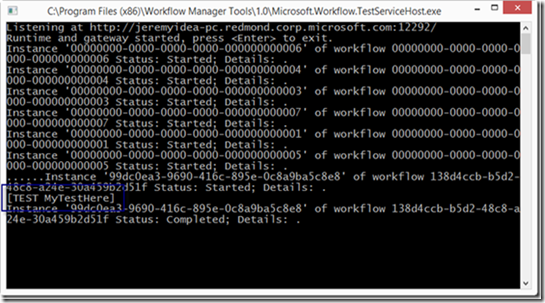Probably one of the most important topics to Composable Systems, and myself personally, at the SharePoint Conference (2014) is the future of InfoPath Forms. InfoPath is supposedly gone as a product… That means in about 10 years, we’ll have to deal with migrating our forms to some other tool or set of tools.
Relax. That’s 10 years. InfoPath is going to be supported in its current form and will still be part of the next version(s) of SharePoint. Forms hosted in SharePoint will still work. The app will work on the desktop as well. So we’ll have time to migrate to a new solution, but we shouldn’t wait too long to re-think our forms. Having said all that, the future is still not too clear. At the SharePoint Conference today, Microsoft said that they’re very much in flux here and are looking for help from the community to guide this. They said there’s a lot of work going on here within Microsoft, but there’s nothing ready to ship anytime soon. So there was no big announcement. It’s not what I wanted to hear, but at least they’re transparent in their position here.
Despite this, the team gave a good classification of the different types of options/tools available to deal with this. Here are the items they covered. Some things are available today, others are coming in the future.
Excel Surveys
This has already shipped with SharePoint. It’s often overlooked and most people haven’t even heard of this. This is actually a great solution for simple surveys and forms. There is a simple designer to add as many questions, of varying type, to the form. These simply become columns in Excel. And you get to share the survey URL for people to fill out. When results come in, they go directly to the spreadsheet – and in real-time. To create one, just choose new “Excel Survey” from within a document library.
List Forms
This is new stuff. It wasn’t really a product announcement as in replacing InfoPath, but it did put a nicer experience on top of a list. These are MS Access-based forms that sit on top of a list. Before we go too far here, this is just the form part of MS Access and is entirely web-based. It’s based on HTML5 and is initiated using the ribbon while editing a list – there is a new “design form” button that sits right next to the InfoPath button. It’s a fast and flexible design surface which allows drag/drop support of labels and fields. You can re-size and re-position. It’s just form elements for the current list though. You essentially create a new view. It’s not as comprehensive as I would have hoped. This will ship in SharePoint online within the next 3-6 months.
Structured Documents
This is another scenario where Word documents are used as high-fidelity documents which gives users a more WYSIWYG experience. These are fillable word documents where the form fields can be edited and/or filled out. It meets the need of an online as well as offline scenario. These most closely resemble the InfoPath forms, but are not nearly as complex. They’re just for filling out and capturing data. Also, the data is kept in the Word document, so it makes for a good archival story. This functionality is about a year off.
App Forms
These are the most complex forms. These are based on MS Access online which allows for a relational and fully transactional database behind the scenes. By the way, the new MS Access online databases are based on SQL Azure. So it’s going to be scalable, capable and reliable. This is currently shipping in the online version.
So, this is sort of like the Shuttle program being shut down without a real clear path to get to the space station. Not what I wanted to hear – I really wanted a cool HTML5 based application that did what InfoPath did, but without all the strings attached. I guess we’ll wait and see on this – we’ll keep you up to date on this. We’ll also deal with this on a case-by-case basis. Sometimes using InfoPath, sometimes creating our own HTML5 forms.